
- from Flex Container
- from Flex items
- Summary for alignments
The CSS Flexible Box Layout (Flexbox) is a one-dimensional layout that can work on either rows or columns at a time. The flexibility of the layout width and height plays an important role in creating a responsive website. This article is a comprehensive tutorial to understand everything about display:flex;.
1: Create a flexbox container, display: flex;
First of all, let’s start with create a flex container (parent) with multiple flex items (children), then set the display property of the flex container to display: flex; display: flex;
HTML:
<div class="main_container">
<div class="item">1</div>
<div class="item">2</div>
<div class="item">3</div>
</div>
CSS:
.main_container{
display: -webkit-box; /* OLD - iOS 6-, Safari 3.1-6 */
display: -ms-flexbox; /* TWEENER - IE 10 */
display: -webkit-flex;/* NEW - Chrome */
display: flex;
}
.item{
width: 30px;
min-height: 30px;
background: #1fb4ab;
border:1px solid black;
text-align: center;
}
Result:
2: flex-direction
Define main-axis & direction
The flex-direction property is to define the main axis and direction of the display. The key point to understanding flexbox alignment is to understand the concept of the main axis and cross axis.
- If the
flex-directiondefine asroworrow-reverse, the main axis will be along the row and the side axis will be along the column - If the
flex-directiondefine ascolumnorcolumn-reverse, the main axis will be along the column and the side axis will be along the row
.main_container{
display: -webkit-box; /* OLD - iOS 6-, Safari 3.1-6 */
display: -ms-flexbox; /* TWEENER - IE 10 */
display: -webkit-flex;/* NEW - Chrome */
display: flex;
flex-direction: row;
}
row default
column
row-reverse
column-reverse
3: justify-content
Define the alignment on flex items towards main axis:
The justify-content property is used to define the alignment along the main axis (based on flex direction)
.main_container{
display: -webkit-box; /* OLD - iOS 6-, Safari 3.1-6 */
display: -ms-flexbox; /* TWEENER - IE 10 */
display: -webkit-flex;/* NEW - Chrome */
display: flex;
justify-content: flex-start;
}
flex-start default
flex-end
center
space-around
space-between
space-evenly
4: align-items
Define the alignment on flex items towards cross axis:
The align-items property is used to define the alignment along cross axis(which perpendicular to the main axis).
.main_container{
display: -webkit-box; /* OLD - iOS 6-, Safari 3.1-6 */
display: -ms-flexbox; /* TWEENER - IE 10 */
display: -webkit-flex;/* NEW - Chrome */
display: flex;
align-items: flex-start;
height: 100px;
}
stretch
flex-start
flex-end
center
baseline
5: flex-wrap
The flex-wrap property specifies whether the flex items should be forced to display in a single line or wrap onto multiple lines.
.main_container{
display: -webkit-box; /* OLD - iOS 6-, Safari 3.1-6 */
display: -ms-flexbox; /* TWEENER - IE 10 */
display: -webkit-flex;/* NEW - Chrome */
display: flex;
flex-wrap: nowrap;
height: 100px;
}
nowrap
wrap
wrap-reverse
6: flex-flow
You can combine the declaration for flex-direction and flex-wrap with flex-flow shorthand. For example:
from:
flex-direction: column;
flex-wrap: wrap;
to:
/*first value from: flex-direction, 2nd value from: flex-wrap*/
flex-flow: column wrap;
7: align-content
Align the wrapped lines along the cross axis:
![]() The
The align-content property will only take effect on a multi-line flex container, where flex-wrap must be set to either wrap or wrap-reverse
.main_container{
display: -webkit-box; /* OLD - iOS 6-, Safari 3.1-6 */
display: -ms-flexbox; /* TWEENER - IE 10 */
display: -webkit-flex;/* NEW - Chrome */
display: flex;
height: 100px;
flex-wrap: wrap
align-content: stretch;
}
stretch
center
flex-start
flex-end
space-around
space-between
space-evenly
8: gap
gapDefine the space between flex item along the main axis
.main_container{
display: -webkit-box; /* OLD - iOS 6-, Safari 3.1-6 */
display: -ms-flexbox; /* TWEENER - IE 10 */
display: -webkit-flex;/* NEW - Chrome */
display: flex;
height: 100px;
gap: 10px;
}
9: flex-basis
flex-basisDefine the initial base size of the flex item along the main axis.
This is similar as declare a flexible width** on the flex item. The flex item then will be grow and shrink based on the flex-basis size, then fit in the available space with the other items.
** width for "flex-direction: row;" height for "flex-direction: column;“
<style>
.main_container{
display: -webkit-box; /* OLD-iOS 6-, Safari 3.1-6 */
display: -ms-flexbox; /* TWEENER-IE 10 */
display: -webkit-flex; /* NEW-Chrome */
display: flex;
height: 100px;
}
.item{
min-height: 30px;
border:1px solid black;
text-align: center;
flex-grow: 1;
}
.item_target{
background: cornflowerblue;
flex-basis: 300px;
}
</style>
<div class="main_container">
<div class="item item_target">this is a sample - flex-basis: 300px;</div>
<div class="item">2</div>
<div class="item">3</div>
</div>
Example when flex-grow: 1;
flex-basis: 300px;

flex-basis: auto; default

Example when flex-grow: 0;
flex-basis: min-content;
flex-basis: max-content;
10: flex-growflex-shrink
flex-growThe flex-grow and flex-shrink properties are use to manage the ratios of individual flex items based on the width of the flex-container.
10.1 flex-grow
The flex-grow property specifies how much ratio the targeted item will expand relative to the rest of the items within a flex container
<style>
.main_container{
display: -webkit-box; /* OLD - iOS 6-, Safari 3.1-6 */
display: -ms-flexbox; /* TWEENER - IE 10 */
display: -webkit-flex;/* NEW - Chrome */
display: flex;
width: 600px;
}
.item{
min-width: 30px;
min-height: 30px;
border:1px solid black;
text-align: center;
}
.flex_grow3{
flex-grow: 3;
}
.flex_grow1{
flex-grow: 1;
}
</style>
<div class="main_container">
<div class="item flex_grow3">3</div>
<div class="item flex_grow1">1</div>
<div class="item flex_grow1">1</div>
</div>
In this example:

By declaring flex-grow: 3; to the first item, the first item has expanded 3 times bigger relativity to the rest of the flex items.
The default value for flex-grow
10.2 flex-shrink
The flex-shrink property specifies how the targeted item will shrink relatively to the rest of the items within a flex container when necessary (when there is not enough space on the row)
<style>
.main_container{
display: -webkit-box; /* OLD - iOS 6-, Safari 3.1-6 */
display: -ms-flexbox; /* TWEENER - IE 10 */
display: -webkit-flex;/* NEW - Chrome */
display: flex;
width: 600px;
}
.item{
min-width: 30px;
min-height: 30px;
border:1px solid black;
text-align: center;
flex-grow: 1;
flex-basis: 300px;
}
.flex_shrink3{
flex-shrink: 3;
}
</style>
<div class="main_container">
<div class="item flex_shrink3">3</div>
<div class="item">1</div>
<div class="item">1</div>
</div>
In this example:

- All 3 flex items want to take 300px width while the flex container has only 600px width available.
- By declaring
flex-shrink: 3;to the first item, the first item has shrunk 3 times smaller relativity to the rest of the flex items.
![]() Note:
Note: flex-shrink is used alongside with flex-grow and flex-basis. The default value for flex-shrink
11: flex
flexYou can combine the declaration for flex-grow and flex-shrink and flex-basis with flex shorthand. For example:
from:
.item{
flex-grow: 1;
flex-shrink: 3;
flex-basis: 300px;
}
to:
.item{
flex: 1 3 300px;
}
12: align-self
align-selfDefine the alignment on the individual flex item along the cross axis:
<style>
.main_container{
display: -webkit-box; /* OLD - iOS 6-, Safari 3.1-6 */
display: -ms-flexbox; /* TWEENER - IE 10 */
display: -webkit-flex;/* NEW - Chrome */
display: flex;
height: 100px;
}
.item{
min-width: 30px;
min-height: 30px;
border:1px solid black;
text-align: center;
}
.item1{
align-self: flex-start;
background: cornflowerblue;
}
.item2{
align-self: flex-end;
background: aquamarine;
}
.item3{
align-self: center;
background: orange;
}
.item4{
align-self: baseline;
background: yellow;
}
.item5{
align-self: stretch;
background: pink;
}
</style>
<div class="main_container">
<div class="item item1">flex-start</div>
<div class="item item2">flex-end</div>
<div class="item item3">center</div>
<div class="item item4">baseline</div>
<div class="item item5">stretch</div>
</div>
default value is align-self: stretch;
 Summary for alignments
Summary for alignments
justify-contentis to specify alignment on flex items towards main axisalign-itemsis to specify alignment on flex items towards cross axisalign-contentis to specify alignment on the wrapped lines towards cross axisalign-selfis to specify alignment on individual targeted flex item towards cross axis


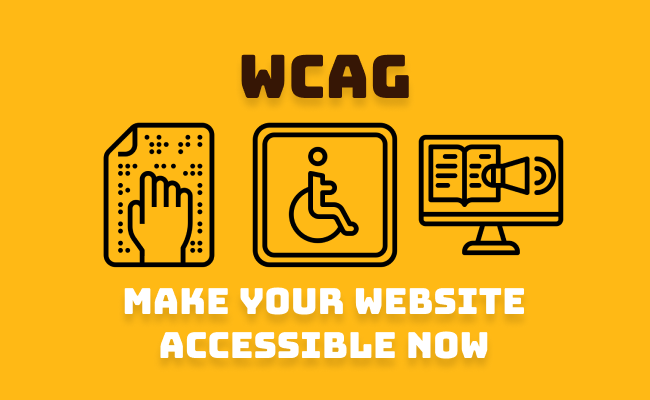
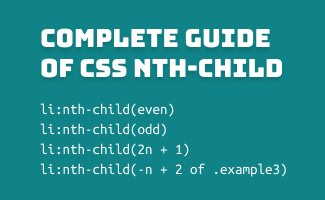
Leave a comment